Monday, November 7, 2016
Transfer files between devices through most fastest way SHAREiT
Transfer files between devices through most fastest way SHAREiT
The fastest way to transfer data/ Files between devices like PC to PC, PC to Smartphone, Android to iPhone or iOS to Android, Android to Android Phones using the SHAREiT App.
The best transferring speed is up to 20M/s, which is 200 times faster than Bluetooth speed.
SHAREiT lets you Send files in seconds, from 1mb to 100gb!
Sending files over the Internet often takes too long and transferring them via direct connection was a nightmare of incompatibility. But, now you can tap two Samsung phones together to share that HD video, but what if your friend has an iPhone or a PC laptop? Enter Lenovos SHAREIt, a new free app from the leading PC vendor that lets you send files between any Android, iOS, Windows or Mac OS devices in the room over Wi-Fi direct.
SHAREit is one of Lenovos new suite of DoIT apps, which include SYNCIt, for backing up phone contacts and other data, SECUREIt for keeping your phone virus-free and two camera functions: SNAPIt and SEEIt. All of the non-camera functions are available as free downloads for any Android device.
SHAREit is a free application from Lenovo that lets you easily share files and folders among smartphones, tablets, and personal computers.Shareit uses the Wi-fi direct feature.Wi-Fi Direct is a Wi-Fi standard that enables devices to easily connect with each other without requiring a wireless access point and the two devices communicate over their own little network.You do not need cables, bluetooth, or an active Wi-Fi network nearby to connect to other devices.You can simply connect using your devices Wi-Fi radio. This avoids any network charges.
Note: If youre using an iOS device, then the receiving device must be on the same local WiFi network.Currently, iOS does not support off network sharing, (If you want to receive a file on an iPhone, then you must be on the same network with the same SSID ).
There is no limit on the size of a file I can share.You can send any documents, photos, music, videos, and even apps without any problem.
For you to able to connect to your friend with SHAREiT you should meet the following requirement.
Make sure:
- You both have SHAREit launched and running on your devices
- You have selected different roles, that is, one of you is a sender, and the other is a receiver.
- Both devices have their wireless radios turned on.
NOTE: Some devices with wireless cards operating on 802.11a/b/g (using a 2.4 GHz radio) may not be able to find others using the SHAREit SoftAP (which creates a 5GHz hotspot). This is a common issue that can be resolved on the receiver side by going to:Control Panel / Device Manager / Network Adapter
Next click on the wireless card, and go to: Properties / Advanced / Wireless mode selection.Then select a mode without 802.11a
Now here is an example with screenshots on how to transfer files between Android phone and Windows PC using SHAREiT.
Steps to transfer files between two devices using SHAREiT App.
1. Go to the Play Store on Android or AppStore on Apple device to download and install SHAREiT.Also download and install SHAREiT on your PC from the download link given below.
DOWNLOAD NOW
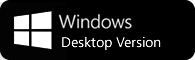
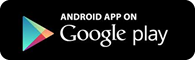
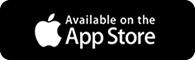

 |
| SHAREiT Fastest File Transfer |
 |
| SHAREiT Fastest File Transfer |
2. Launch Share it on PC and also on Android.
 |
| SHAREiT Fastest File Transfer |
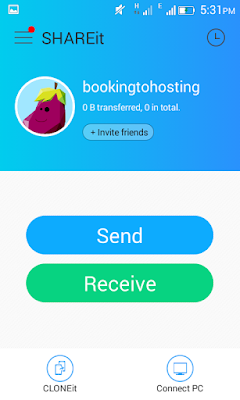 |
| SHAREiT Fastest File Transfer |
 |
| SHAREiT Fastest File Transfer |
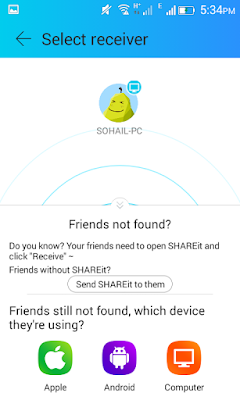 |
| SHAREiT Fastest File Transfer |
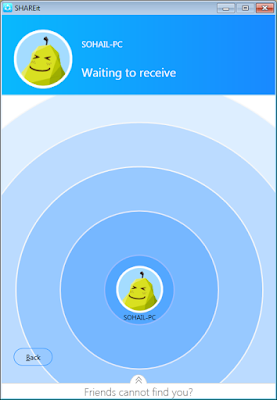 |
| SHAREiT Fastest File Transfer |
4. Now it will show message that connecting to the PC and now you will get a message on PC to accept the connection to receive files.
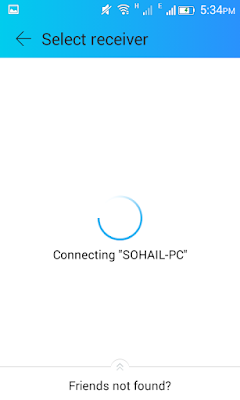 |
| SHAREiT Fastest File Transfer |
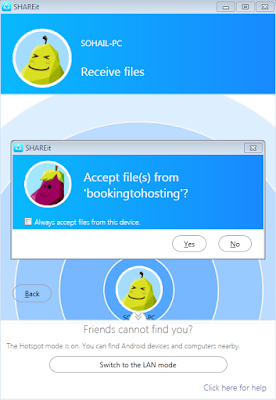 |
| SHAREiT Fastest File Transfer |
5. The moment you hit yes, it would take few seconds and file will be transferred.
 |
| SHAREiT Fastest File Transfer |
 |
| SHAREiT Fastest File Transfer |
5. This was all you needed to do now you can open and see the file on PC using SHAREiT.
SHAREiT is also used to take backup of your Phones.It has its CLONEiT option in SHAREiT apps itself.Connect PC gives you access control to you computer from Androif phones.
 |
| SHAREiT Fastest File Transfer-Connect To PC |
?CLONEit (Phone replicate)
You can easily transfer and back up Contacts, Call logs, SMS messages, MMS messages, Apps, all types of files in SD card and even System settings from your old phone to new one using SHAREiT.
?Connect PC
Connect PC is another best feature of SHAREiT application which can be used to access computers file system remotely and can download any files from computer or vice versa.Once you are connected to PC you have following different option to select according to the type of task you wan to do.
1. Play To:
With SHAREit, you can connect to PC wirelessly and view mobile photos on computer screen!
2. PPT Control:
SHAREit could control PPT directly. Presentation is not a problem anymore!
3. Remote View:
While connected to PC, you can view any folder and file on PC. Transfer pictures? Play music? Piece of cake! Just click them on your phone. SHAREiT Shares thing amazingly.
4. Backup Photos:
Too many photos in your phone? Need to backup them to your PC? SHAREit helps you backup them once and for all.
To Connect to PC
1. Open SHAREiT app on the PC and click on the menu option on the top right hand side and select connect Android device and then open SHAREiT App on your Android phone and select Connect to PC from the menu.
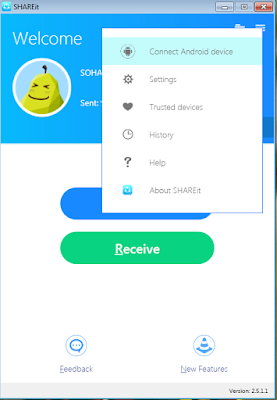 |
| SHAREiT Fastest File Transfer-Connect To PC |
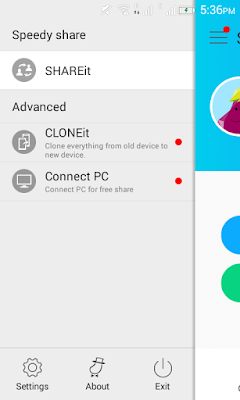 |
| SHAREiT Fastest File Transfer-Connect To PC |
2. Now tap the name of the computer you want to connect to, and then accept the request on the PC.
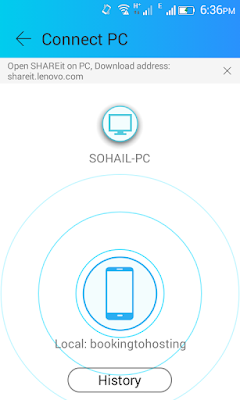 |
| SHAREiT Fastest File Transfer-Connect To PC |
 |
| SHAREiT Fastest File Transfer-Connect To PC |
3. After you select yes on the PC your Android phone will be connected to the computer.
 |
| SHAREiT Fastest File Transfer-Connect To PC |
4. Now you can choose the task-option you want to do with it at the bottom of the screen ."Play to" will let you play pictures and slideshows on the laptop screen.Remote view can let you walk through the file system of your PC on your Android phone.
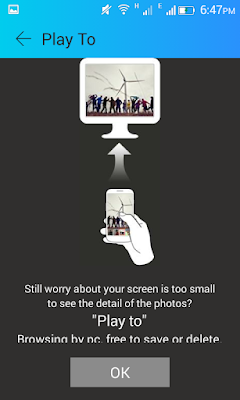 |
| SHAREiT Fastest File Transfer-Connect To PC |
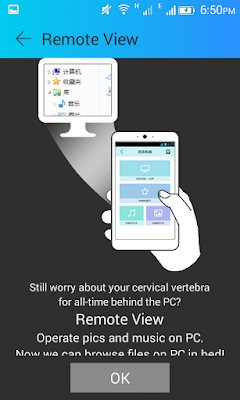 |
| SHAREiT Fastest File Transfer-Connect To PC |
5. After clicking on OK in remote view screen you would get the access to the C: , D: and all the drives in your PC.
 |
| SHAREiT Fastest File Transfer-Connect To PC |
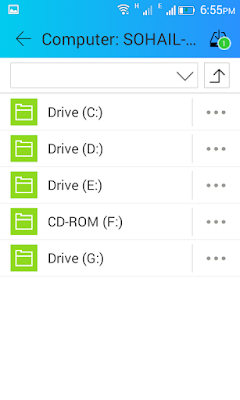 |
| SHAREiT Fastest File Transfer-Connect To PC |
Transfer Files between PC to PC without any cable and internet connection using SHAREiT.
Similar to Android to PC, you can transfer files between PC to Mac to Mac to PC or PC to PC using this magical software SHAREiT.You just need to make sure both the device have wireless network adapter installed as it generate a personal wireless network to communicate with two device.
You can use this same SHAREiT to connect PC to PC but this will only support file/folder transfer.Here are the steps.
1. Install SHAREiT on both the PC.
2. Open SHAREiT on both the PC.
3. Select Send and Receive mode on respective device you want to send and receive from and send from one PC to other which is on Receiving mode.
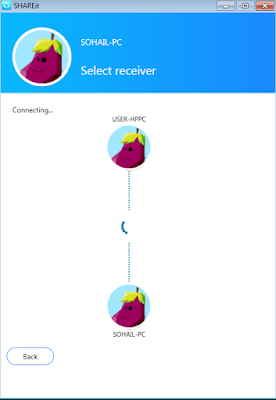 |
| SHAREiT Fastest File Transfer-PC To PC |
 |
| SHAREiT Fastest File Transfer-PC To PC |
Incoming Search terms
Fastest file transfer using SHAREiT
SHAREiT
Fastest Movie Transfer using SHAREiT
Apps transfer using SHAREiT
Shareit Wifi Direct Transfer
Shareit PC Connect
Sherit Play to PC
Shareit PC to pc transfer
shareit computer transfer without cable
shareit pc to mac or mac to pc file transfer.
Transfer the whole settings,contact,Data from one phone to other using Shareit
Available link for download