Tuesday, December 27, 2016
Tips How to turn off auto update on Windows 8
Tips How to turn off auto update on Windows 8
How to turn off auto update on Windows 8 - Here are how to turn off auto update on Windows 8, which makes your computer more weight with the auto update, Please read the following tutorial for more detail:
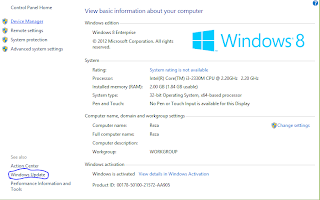
Log in Contorl Panel click System and Security.
After that, in the next window, click Windows Update
In the Windows Update window, click Change Settings on the left window.
Furthermore, in the setting window, select one of the settings that you want through the dropdown box provided. You have four (4) options there, ie: Select this aja = Never check for updates (not recommended). This option will turn off Automatic Updates in full. Windows does not check for the update or download and install the update.
Auto update feature will be totally dead. After completing the settings click OK to save the settings. Well that is how to turn off auto update feature Windows 8, may be useful. thank you
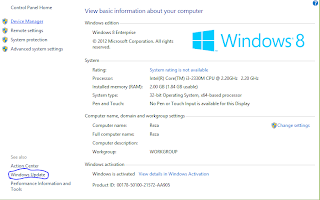
Log in Contorl Panel click System and Security.
After that, in the next window, click Windows Update
In the Windows Update window, click Change Settings on the left window.
Furthermore, in the setting window, select one of the settings that you want through the dropdown box provided. You have four (4) options there, ie: Select this aja = Never check for updates (not recommended). This option will turn off Automatic Updates in full. Windows does not check for the update or download and install the update.
Auto update feature will be totally dead. After completing the settings click OK to save the settings. Well that is how to turn off auto update feature Windows 8, may be useful. thank you
Available link for download