Tuesday, March 14, 2017
Tips How to Overclock Your Rooted Android Phone
Tips How to Overclock Your Rooted Android Phone
How to Overclock Your Rooted Android Phone - One of the advantages of Android is the ability to overclock like a PC. This time we will share how to overclock. Keep in mind, if you do not dare to take risks overclock, then you should not try. Because overclocking can damage your Android device.
STEP ONE:
Rooting
Android root function is to give the user full rights to the Android to be able to get into the Android system. By doing root, the user can add, subtract or modify files or data that lies on the Android system when in the default state (not root) files are not accessible. If the analogy like the Windows computer operating system, Android root function is to give administrator privileges to the user.
By doing root on Android will not necessarily increase the performance or capabilities of Android phones. Rooting Android as "open the door" for you to develop the operating system.
Why Android operating system developers do not give root access since the beginning?
It aims to protect the Android operating system as a whole. If users accidentally or intentionally alter or eliminate one or more file systems, it can cause the performance of mobile phone or tablet to become unstable, corrupt, and most severe brick or mobile phone can not be lit. Therefore Android developers limit access to the file system.
STEP TWO:
Flash Custom Kernel
Kernel is a software which is a major part of an operating system. Their duties to serve a variety of application programs to access hardware safely.
Due to limited access to the hardware, while there is more than one program to be served at the same time, the kernel is also tasked to regulate when and how long a program can use one part of the hardware. For more details take a look at the picture below.
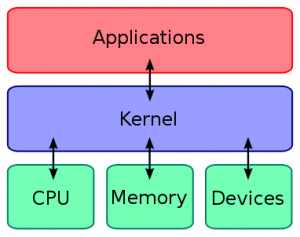
So the kernel, we can maximize and minimize our Android processor frequency. For example when we want to overclock your Android device, the first thing we do is change the default kernel with kernel that has been modified to be able to reach the highest point.
To replace the Kernel, you can replace it with a custom kernel that has been posted on XDA source. Make sure that you download the custom kernel according to your device. Because if not, then the device will occur immediately bootlop even brick.
To flash a custom kernel is quite simple. You simply go to the Custom Recovery as CWM or TWRP. Always the first thing to do is back up. To maintain if something unexpected happens to your device. Then later you can simply flashing via SDcard.
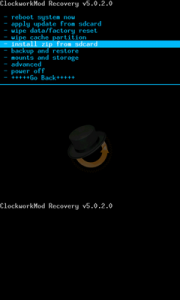
STEP THREE: Using the SET-CPU
Tools used after flashing a custom kernel was to install SetCPU. SetCPU is a tool application to change the CPU settings (capable of overclock and underclock) on Android phones that have been in the position of "root", including the type of Galaxy Nexus, Nexus S, Motorola Droid, Nexus One, G1, G2, Samsung Galaxy S II, MyTouch 4G, Motorola Xoom, or one of the other devices to improve performance or save battery.
SetCPU also allows you to set up profiles to change the CPU speed under certain conditions, such as when the device is asleep or charging, when the battery level drops below a certain point, when the phone temperature is too high, or during certain time.
Comprehensive feature set SetCPU makes it useful for beginners and advanced level. Accelerate your processor to unlock the potential of your mobile phone to do multitasking, or make your CPU speed down to save battery.
SetCPU also includes a menu to set the "control voltage", available for certain devices with custom kernels that support it, to control undervolting, and to save more battery. Keep in mind that undervolting is only available for certain kernels.
How to use the SET-CPU
Select SPEED AUTO DETECT, if there is a notification root access, select ALLOW.
Then select and set the overclock to high frequency and low frequency as well (not too high or low).
After that select SET ON BOOT, when you turned on the Android gadgets, then this application will directly overclock your Android device.
SetCPU SetCPU Governors-Main-SetCPU-Voltages

STEP ONE:
Rooting
Android root function is to give the user full rights to the Android to be able to get into the Android system. By doing root, the user can add, subtract or modify files or data that lies on the Android system when in the default state (not root) files are not accessible. If the analogy like the Windows computer operating system, Android root function is to give administrator privileges to the user.
By doing root on Android will not necessarily increase the performance or capabilities of Android phones. Rooting Android as "open the door" for you to develop the operating system.
Why Android operating system developers do not give root access since the beginning?
It aims to protect the Android operating system as a whole. If users accidentally or intentionally alter or eliminate one or more file systems, it can cause the performance of mobile phone or tablet to become unstable, corrupt, and most severe brick or mobile phone can not be lit. Therefore Android developers limit access to the file system.
STEP TWO:
Flash Custom Kernel
Kernel is a software which is a major part of an operating system. Their duties to serve a variety of application programs to access hardware safely.
Due to limited access to the hardware, while there is more than one program to be served at the same time, the kernel is also tasked to regulate when and how long a program can use one part of the hardware. For more details take a look at the picture below.
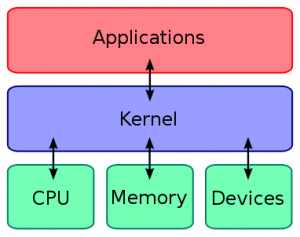
So the kernel, we can maximize and minimize our Android processor frequency. For example when we want to overclock your Android device, the first thing we do is change the default kernel with kernel that has been modified to be able to reach the highest point.
To replace the Kernel, you can replace it with a custom kernel that has been posted on XDA source. Make sure that you download the custom kernel according to your device. Because if not, then the device will occur immediately bootlop even brick.
To flash a custom kernel is quite simple. You simply go to the Custom Recovery as CWM or TWRP. Always the first thing to do is back up. To maintain if something unexpected happens to your device. Then later you can simply flashing via SDcard.
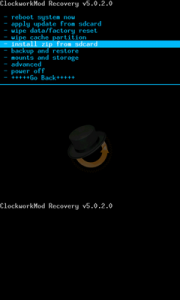
STEP THREE: Using the SET-CPU
Tools used after flashing a custom kernel was to install SetCPU. SetCPU is a tool application to change the CPU settings (capable of overclock and underclock) on Android phones that have been in the position of "root", including the type of Galaxy Nexus, Nexus S, Motorola Droid, Nexus One, G1, G2, Samsung Galaxy S II, MyTouch 4G, Motorola Xoom, or one of the other devices to improve performance or save battery.
SetCPU also allows you to set up profiles to change the CPU speed under certain conditions, such as when the device is asleep or charging, when the battery level drops below a certain point, when the phone temperature is too high, or during certain time.
Comprehensive feature set SetCPU makes it useful for beginners and advanced level. Accelerate your processor to unlock the potential of your mobile phone to do multitasking, or make your CPU speed down to save battery.
SetCPU also includes a menu to set the "control voltage", available for certain devices with custom kernels that support it, to control undervolting, and to save more battery. Keep in mind that undervolting is only available for certain kernels.
How to use the SET-CPU
Select SPEED AUTO DETECT, if there is a notification root access, select ALLOW.
Then select and set the overclock to high frequency and low frequency as well (not too high or low).
After that select SET ON BOOT, when you turned on the Android gadgets, then this application will directly overclock your Android device.
SetCPU SetCPU Governors-Main-SetCPU-Voltages

Note: if you want to save battery life, you can minimize the processor clock and if you want to play heavy games you can increase the processor clock or you can also set automatically on SetCPU.
Available link for download