Showing posts with label options. Show all posts
Showing posts with label options. Show all posts
Thursday, January 26, 2017
Top 3 Options on How to Reset Windows 8 1 Login Password Instantly
Top 3 Options on How to Reset Windows 8 1 Login Password Instantly
If you have used Windows computer before, it is hard for you to change the OS. As for me, I used to make use of Windows 7 operating system; I love the beautiful Windows 7 user interface. Therefore, when I hear that Microsoft wont support Windows 7 update, I am not willing to upgrade my system to Windows 8.1 but I have to. That is for the security of my Windows-based computer. But if you tell me to change to Mac, I will not make the decision. However, there is a problem when I upgrade the pc to Windows 8.1. That is, I lost login password on Windows 8.1 and have no idea about how to do that.
As we all know, there is not only a kind of password in Windows 8.1. Except for the Windows login password, also Microsoft account password, picture password, folder password and so forth. Although not all the password we need to create, once we forgot one, it is going to be a big trouble in my daily life because we always need to use the computer.
Consequently, if we can try our best to figure out the available method to reset Windows 8.1 login password, it will be great! As a matter of fact, after collecting a variety of ways, we can follow the below options to access Windows 8.1 or reset login password on Windows 8.1.

Option 1: Reset Windows 8.1 Admin Password with Safe Mode
In every Windows-based computer, people are able to use the safe mode to boot into the Windows operating system. All you have to do is to press Win + R in the keyboard to enter the Run box, and then type ?msconfig? in the pop up box. Then press the Enter button of the keyboard. After this operation, turn to the boot tab, and then check ?Safe boot?. After that, choose ?Minimal?, the normal safe mode, and then click the ?OK? button. Finally, restart your computer and then to access Windows 8.1 with safe mode. Then you can reset Windows 8.1 admin password in the control panel.
Option 2: Windows 8.1 Login Password Reset with Password Reset Disk
If you have created a Windows 8.1 password reset disk before you lost Windows 8.1 password, now you can make use of the disc to reset it at once. It is the normal way to reset Windows 8.1 login password. Therefore, you had better figure out the disc and then insert it to your locked Windows 8.1 computer, then restart it and follow the prompt to reset it.
Option 3: Reset Password in Windows 8.1 with Software
There is no doubt that the most efficient way to reset Windows 8.1 user password is to take advantage of the Windows 8.1 password reset program. That software is the one of the common method to rescue your computer. It is safe and easy to use, and usually supports customer service in all life.
One of the best Windows 8.1 password reset tool is the SmartKey Windows Password Recovery software. Besides the based features, its new GPU technical up to 10 X is faster than the other third party tools. It has 3 editions, which are Standard, Professional and Ultimate. You might as well see how to use it as below.
- Step 1: Download and install this smart Windows password recovery key from another accessible Windows-based computer. Then click its shortcut on your desktop of the pc.
- Step 2: Use a CD/DVD/USB to boot a Windows 8.1 password reset drive and then take the drive to your locked machine.
- Step 3: Reset user password on Windows 8.1 by using the bootable disc successfully.
Available link for download
Wednesday, November 16, 2016
Windows 7 File Search Indexing Options
Windows 7 File Search Indexing Options
he built-in search feature in Windows 7 is significantly better than the horrible search options in Windows XP. Instead of installing a third-party program like Google Desktop to search for files on inside files on your computer, you can now do it with easily from Windows 7.
For example, let?s say your a programmer or web developer and you want to be able to search your code files like .aspx, .html, .java, .php, etc. With Windows 7, you can configure the search indexer to not only index any file you want, but also to index the file contents.
By default, the Search Indexer in Windows 7 indexes the most common locations where your files would be stored, i.e. all libraries, everything in your User folder, and e-mail. If this is not enough, you can add or remove index location really easily.
That means you can tell Windows 7 to index and return results from files and folder on network drives or external hard drives. To get started , click on Start, then type in search into the search box.
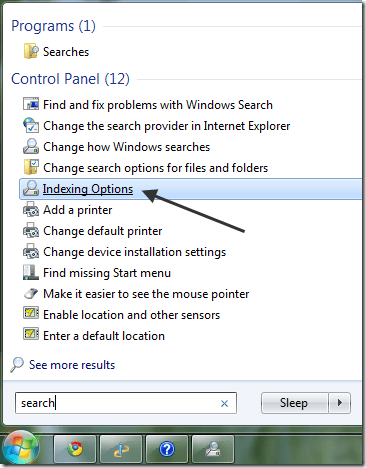
This will bring up the Indexing Options dialog. At the top, you?ll see the total number of items that have currently been indexed on your computer. Below that, you will see a list of all the locations that have been included for indexing.
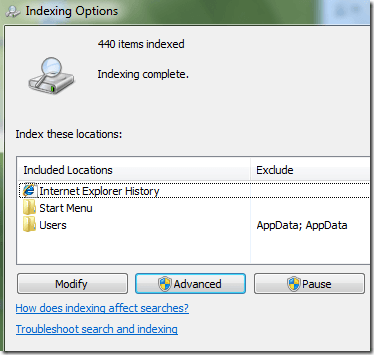
To add a new location to the index, click on the Modify button. Any network drive or external hard drive will show up in the list of possible locations. You can check off any drive or folder that you would like to include in the index.
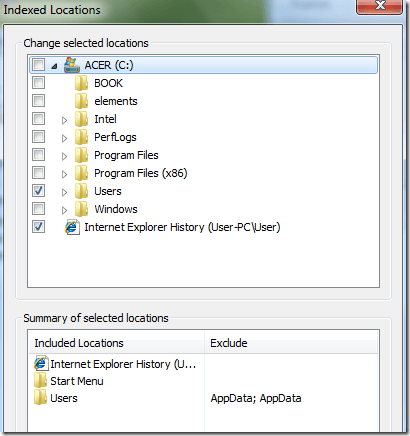
Depending on how many files and folders are in a location, it could take some time for search indexer to index everything. If you have noticed that certain files are not being indexed by search indexer even though they are included in the search locations, you may have to add the file type.
You can do this by clicking on the Advanced button on the main Indexing Options screen. Then click on the File Types tab.
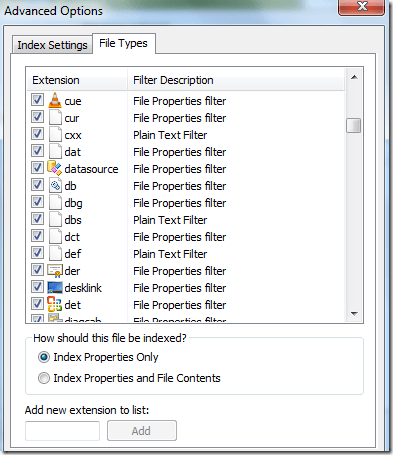
If the file extension is not in the list, go ahead and add it at the bottom. Then select it and choose whether you want to index just the properties or the properties and the file contents. If you know the file contains only text, make sure to select the second radio button.
You can also click on Index Settings to modify some of the settings for the Search Indexer.
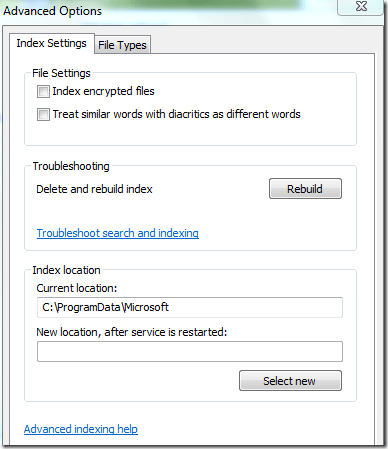
Here you can choose to index encrypted files and other options like treating similar words with diacritics as different words. If you are having problems with Windows search or something has become corrupted, you can rebuild the index by clicking the Rebuild button.
Lastly, you can completely move the search index to another disk or partition. If you have a faster hard drive that the OS is not running on, it might be a good idea to move it so that it performs faster.
Overall, the new search features in Windows 7 are greatly enhanced and let you customize most of the search options. Enjoy!
Available link for download
Subscribe to:
Posts (Atom)