Friday, April 21, 2017
When and How to Reset Mac SMC System Management Controller
When and How to Reset Mac SMC System Management Controller
 |
| Reset Mac SMC |
The system management controller (SMC) is a chip in your intel-based Mac, which plays significant roles in controlling thermal and power management,keyboards and other peripherals, battery charging, video mode switching and cooling fans, sleep and wake, hibernation,Power buttons and LED indicators. It also enables enforcement of the Mac OS X End User License, allowing it to identify when it is running on non-Apple hardware.
 |
| Reset Mac SMC |
If the SMC firmware is corrupt because of any reason, your mac will start behaving strangely with no apparent reason ? the trackpad would stop working,lights won?t be working correctly,display resolution will change,your computer wont turn on or a number of other issues mentioned below. Most of the time, these issues can be solved by closing all of your apps and restarting the computer. Sometimes, though, you?ll need to reset the SMC by following the computers model-specific intructions described by Apple.
 |
| SMC-for-macbook-air-13inch-a1466-2013 |
Fans
- Cooling fans running at high speed.
Lights
- Keyboard Backlight Issues.
- Incorrect behavior with the Status Indicator Lights or Battery Indicator Lights.
- Backlight displays not responding to ambient light changes.
Power
- Your computer won?t turn on
- Non-responsive power button
- Unexpected sleep or shutdown
- Battery not charging properly
- MagSafe LED displays incorrect activity
- A Mac notebook computer doesnt respond properly when you close or open the lid.
System Performance
- The trackpad doesn?t work
- Computer running slowly despite low CPU load
- Long "Bounce" times for application icons in the dock.
- External displays and Ambient Light Sensing
- Unexpectedly switching into or out of target display mode for external displays.
- Your computer won?t connect to Wi-Fi
- Applications may not function correctly, or they may stop responding after being opened.
- The illumination around the I/O ports on a Mac Pro (Late 2013) does not activate when you move the computer.
Resetting the SMC is usually accomplished by removing all power from the system for a period of time (by unplugging the mains connector or removing the battery) or by operating the power button in a special way.Read the following steps to know how to Reset SMC.
Reset the SMC on Mac notebook computers
First determine whether the battery is removable. Mac notebook computers that have a nonremovable battery include MacBook Pro (Early 2009) and later, all models of MacBook Air, MacBook (Late 2009), and MacBook (Retina, 12-inch, Early 2015). Learn more about Mac notebook batteries.
Reset SMC of Macbook whose battery is nonremovable
- Shut down the Mac.
- Plug in the MagSafe or USB-C power adapter to a power source and to your Mac.
- Using the built-in keyboard, press Shift-Control-Option on the left side of the keyboard, then press the power button at the same time.
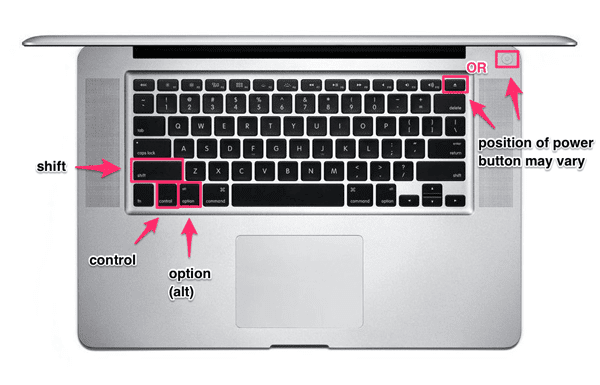 | |
|
- Release all keys, then press the power button again to turn on your Mac
Reset SMC of Macbook whose battery is removable
- Shut down the Mac.
- Disconnect the MagSafe power adapter from the Mac.
- Remove the battery. (Learn about removing the battery in MacBook and MacBook Pro computers.)
 |
| Remove the Battery of Macbook Pro to Reset SMC |
- Press and hold the power button for 5 seconds.
- Reconnect the battery and MagSafe power adapter.
- Press the power button to turn on the Mac.
- The LED on MagSafe power adapters might change states or temporarily turn off when you reset the SMC.
Reset the SMC on Mac desktop computers
Follow these steps for iMac, Mac mini, Mac Pro, and Xserve.- Shut down the Mac.
- Unplug the power cord.
- Wait 15 seconds.
- Plug the power cord back in.
- Wait 5 seconds, then press the power button to turn on the Mac.
- For Intel-based Xserve computers that arent responding, you can shut down locally or by using remote commands. You can also shut down by pressing and holding the power button for 5 seconds.
Note:- Resetting the SMC does not reset or otherwise change the contents of NVRAM or PRAM on Intel-based Macs.
The SMC is responsible for these and other low-level functions on Intel-based Macs:
- Responding to presses of the power button
- Responding to the display lid opening and closing on portable Macs
- Battery management
- Thermal management
- The SMS (Sudden Motion Sensor)
- Ambient light sensing
- Keyboard backlighting
- Status indicator light (SIL) management
- Battery status indicator lights
- Selecting an external (instead of internal) video source for some iMac displays
If the resetting does not fix the issue , you might need to update SMC.
Apple released a SMC Update Version 2.0 for all models of the mid-2013 MacBook Air. The update fixes battery problems that may cause the ultralight laptop?s battery to drain faster when the lid is closed.
 |
| Update for SMC |
System Requirements:
OS X Mavericks 10.9.2 & later
OS X Mountain Lion 10.8.5 & later
To Look for latest update available on SMC go to Apple SMC Download page.
Available link for download
Labels:
and,
controller,
how,
mac,
management,
reset,
smc,
system,
to,
when