Sunday, October 23, 2016
Tips iOS How to Send Voice Memos via iMessage SMS
Tips iOS How to Send Voice Memos via iMessage SMS
Apple provides an application called Voice Memos for iPhone and iPod touch. With Voice Memos, you can record ideas, conversations, or anything that you can later listen to at a later time. In busy times, of course this means faster and more efficient than having noted in Note app. You also can send the recorded sound in the Voice Memo to contact, use iMessage or even via SMS. When the contact received a recording that you send, they can directly listen to it.
To be able to send Voice Memo using iMessage / SMS, please follow the steps below:
1. Open the Voice Memo app on the Home screen (by default, you can find the Voice Memo app in the Utilities folder on the second page).
2. Tap Voice Memo you want to share.
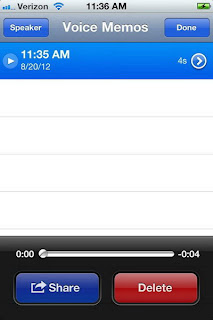.jpg)
3. Tap the Share button in the lower-left corner, select Message.

4. Choose a contact name, tap the Send button.

5. Contact will receive an iMessage or SMS as plain text, but will be accompanied by an attachment.
If you send a contact who does not use an iPhone, iPod touch or iPad, but other smartphones such as Android, BlackBerry, Windows Phone or even a mobile phone, of course they will not be able to receive iMessage. In return, they will receive it as an SMS.
However it should be noted that the possibility of a number of models featured phone can only receive a Voice Memo but will not be able to open the file. Thats because the phone does not support the file format that uses Voice Memo. M4a or mp4 audio)
Available link for download