Showing posts with label blackberry. Show all posts
Showing posts with label blackberry. Show all posts
Sunday, February 5, 2017
Tips BlackBerry 10 How to zip and unzip files folders
Tips BlackBerry 10 How to zip and unzip files folders
Creating zip file to reduce the file size on a computer is not difficult, as well as extract a zip file. But how in the BlackBerry 10 handset?
You need to know that the File Manager app on BlackBerry has support zip files. With this capability, you can share files much easier and faster is not separated from the zipper function to compress the file so that its size becomes lighter.
For example, to share a lot of photos you can send them one by one. But it would be more concise if you zip all the photos in one bundle and share files in a single post. Zip compression you can do both for files and folders. Please follow the steps below to do so.
1. Open File Manager app
2. Touch and hold a file / folder that you zip
3. You can also tap the Select More for adding files / folders
4. Spread action menu that appears on the right side of the tap by 3-point icon
5. Tap Zip


After performing the steps above, you will see a zip file appears in the folder that was active you show. Then you can rename the zip file by tap & hold, select the Rename option

After successfully zip a file or folder, now is the time you figure out how to unzip the file or folder. To display the contents of a zip file, tap on the zip file and see what is in it. Once confident with it, you can tap Unzip option that is in the bottom toolbar to extract all the files in it.

In addition to the above, you can also unzip file on BlackBerry 10 using the steps below:
1. Open File Manager app
2. Open the zip file is the location where
3. Tap and hold the zip file
4. Unzip Tap
Tip: To speed up file transfer between the BlackBerry 10 handset, you can use the NFC feature. You just need to find the zip file you wish to send, tap Share, and then select the option NFC. Afterwards you can put the back of BB10 handset with your friends handset, and the file will be sent :)
Available link for download
Wednesday, December 21, 2016
Tips Berbagi Kontak Smartphone Android Ke Iphone dan Blackberry
Tips Berbagi Kontak Smartphone Android Ke Iphone dan Blackberry

Hai droidindos,apa kabar? sudah lama blog ini istrirahat dari info-info terbaru, memang kebetulan saya pribadi mempunyai banyak kesibukan jadi tidak sempat meng update berita dan info-info untuk pembaca semua. Baiklah,untuk bahasan kali ini kami akan mencoba membahas sesuatu yang dasar atau awam dalam ilmu IT, tapi kami rasa tak semua orang yang tau atau belum tau tips berikut ini.
Available link for download
Labels:
android,
berbagi,
blackberry,
dan,
iphone,
ke,
kontak,
smartphone,
tips
Wednesday, December 14, 2016
Tips BlackBerry 10 How To Know shortcuts in QWERTY Keyboard
Tips BlackBerry 10 How To Know shortcuts in QWERTY Keyboard
BlackBerry Q10 handset is the first BlackBerry OS 10 release with a physical QWERTY keyboard feature that characterizes BlackBerry. Afterwards there will be a BlackBerry handset Q5 which is a cheaper version of the Q10.

Different from the old keyboard shortcuts in BlackBerry, there are a number of changes made in the keyboard shortcuts in BlackBerry 10 handset. Fortunately, the BlackBerry has been easier for you to know all the keyboard shortcuts that can be used either in Q10, Q5 or 10 other BlackBerry handsets that will be released later.
To know the keyboard shortcuts, while in the BlackBerry Hub, in the browser, or other application, please go to the options available on the right. There you can see a number of actions that you can do but if you look more closely, you will see small letters next to each of these actions. And thats the keyboard shortcut you need.
In addition to the above, you can also see a complete list of BlackBerry 10 QWERTY keyboard shortcut here.
Available link for download
Sunday, November 20, 2016
Tips BlackBerry 10 How to Change Default Search Engine in Browser
Tips BlackBerry 10 How to Change Default Search Engine in Browser
If you already hold a BlackBerry 10 handset in your hands, it is time you use your favorite search engine in the BlackBerry browser 10. Quite interesting because I change the default search engine on BlackBerry 10 is much easier than previous versions of the BlackBerry OS.
Search engines or search engines, like Google or Yahoo, are included in the BlackBerry browser 10. The existence of these features will allow you to search content on the internet. You also can use search engines to do a good search on the local storage on the handset and the Internet through Universal Search feature. If you have a favorite search engine, you need to set it as the default search engine so that every time you search the content, you do not need to change it.
1. Open the browser. Type the keyword of the content you want to search.
2. A button on the right side of the search engine will bring up the drop-down menu, contains a selection of search engines.
3. You can choose Google, Yahoo! or Bing as the default search engine. Once you select it in the next search, the search engine that will be the default.
4. You also can set the search engines where you would wear in the Universal Search feature, as shown in the following screenshot:
Well, easy is not it? Enjoy your BlackBerry 10
Available link for download
Friday, October 21, 2016
Tips BlackBerry 10 How Private Browsing
Tips BlackBerry 10 How Private Browsing
With private browsing mode is the most appropriate choice if you do not want to bother deleting browsing history every time. For certain cases, you may not want others who often borrow your phone knowing what sites youve visited. For that reason, the need for private browsing.
On BlackBerry 10 handsets, such as the BlackBerry Z10 and Q10, you can turn on private browsing mode. That way it will not save the BlackBerry brwoser browsing data that you do. But before doing so, please note the following:
1. All tabs are open when you turn on private browsing will still be saved and automatically restored when private browsing is turned off.
2. If you are using BlackBerry Balance feature, you will not be able to turn on private browsing when using the center workspace browser.
3. Adobe Flash support will be turned off automatically in private browsing.
After understanding the above, you should try private browsing on BlackBerry 10 handsets through the following steps:
1. Open Browser app on BlackBerry 10 handsets
2. Tap action key, followed by selecting Settings
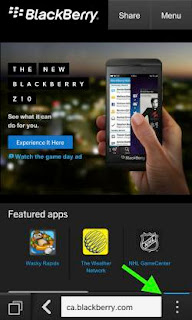
3. Tap Privacy and Security
4. Change the Private Browsing to position ON
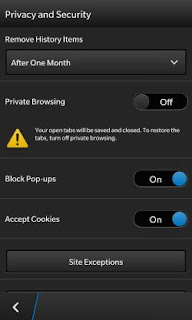
Conversely, if you have finished browsing and want to turn off private browsing mode, you can repeat the above steps and change the Private Browsing option to OFF position (step # 4). Good luck;)
Available link for download
Thursday, October 13, 2016
Tips BlackBerry 10 How to Make Lock Screen Message
Tips BlackBerry 10 How to Make Lock Screen Message
Mobile is an easy thing once lost, either due to forgetting to put, stolen or dropped in the street. To secure your BlackBerry handset, there are easy steps you can do.
Handsets running BlackBerry OS 10 has the ability to create a message on the lock screen. Your message can be set as needed but if you want the person who finds your phone can get back to you, must have your name and phone number that you must enter daruratlah as the initial information. If you have not set a lock screen message on the BlackBerry Z10 or Q10, please follow the way shown below.
1. When the center home screen display, swipe down from the top bezel.
2. Tap Settings - Display.
3. Enter a personal message that you want. This message will be displayed on the lock screen BlackBerry handset.

After doing the three easy steps above, then when you lock the screen and turn it on, you create a new message will appear on the lock screen. To eliminate the message, repeat the steps above and delete the message in columns 1 and 2.
In addition to using a lock screen message, maintaining security BlackBerry handsets can also enable you to do with BlackBerry Protect. With these features you will be able to find and secure a chance BlackBerry handset if lost or stolen. But more importantly, take good care of your BlackBerry smartphone.
Available link for download
Subscribe to:
Posts (Atom)