Showing posts with label removal. Show all posts
Showing posts with label removal. Show all posts
Tuesday, December 20, 2016
Tech Support Pop up Virus Removal Guide
Tech Support Pop up Virus Removal Guide
I am sure you know as well as I do that these days, using the internet is quite a dangerous activity! And you dont even have to be using the Dark Web to fall foul of the myriad of software programs that have been designed to do us harm. Being infected by malware can be a distressing experience ? and it can cost you dearly in time and money, and even your identity.
There are programs that will hijack your browsers, display scam tech support pop ups and fake BSOD screens, those that trick you into handing over money for fix of your supposedly detected computer errors or malware infections, others that steal your passwords and hack your email, social media and even bank accounts. And because the majority of these malicious programs are bundled with free software, files or apps, we are all at risk of contracting an infection every single time we download something.
A fake message from securepcnow.com claiming that your data is at risk because of detected security errors:

Another fake pop-up message from errorscript.co trying to convince you that your computer is infected with malware. It even tries to mimic Microsoft Security Essentials detection window to make it look more reliable:

And finally, the most popular scam pop-up these days - fake BSOD claiming that your system security is at risk:

Even computer or tech support pop ups, which are often seen as less of a menace than some of the other types of software, can cause you harm and seriously disrupt the way you use your computer. Such pop-ups are usually displayed by adware installed on your computer. So, if you are getting fake tech support pop-ups then you should scan your computer for adware and other malware. But is adware the same as spyware? After all they are both often discussed in the same breath so you could be forgiven for thinking that they are one and the same. Lets take a look at the similarities between the two.
What do adware and spyware have to do with each other?
Adware has one defining trait that is very much its own: its ability to show you an endless stream of annoying and fake tech support pop-up windows and banner adverts. Spyware does not do this but it does have an even more sinister trick up its sleeve ? read on to find out what.
The reason that adware and spyware are often lumbered together in articles about malware is that adware does have some spy-like characteristics. When adware is installing itself on your PC it also installs a tracing component that monitors your internet usage and tracks and records which websites you visit. It then sends this data back to the adware?s programmer who can then show you adverts that are closely related to the goods or services that you have been looking at online.
Spyware on the other hand will not only survey which websites you visit ? it takes its creepy and intrusive antics one step ? a big step ? further. Spyware often installs something called a keylogger on your machine and this will monitor which keys you type. This data is collected and then sent to the programmer or owner of the spyware so that they can discover ? and of course then use - your passwords, login details, online bank account details, credit card numbers and anything else they care to discover about you.
Protecting yourself from adware and fake tech support pop-ups
After reading the above you probably want to learn how to protect yourself. Well, much as we all love to download the plethora of free apps and software that are available out there, to protect yourself you need to download with care. And that means reading Ts & Cs carefully when youre downloading to ensure youre not also installing any nasty add-ons. If your computer has been infected by adware which displays tech support scam pop-ups saying that you need to call certain phone number for assistance - DONT and instead please follow the steps in the removal guide below. If you call the number you will probably lose at least $100 and compromise your computer security. If you have questions, please leave a comment down below. Good luck and be safe online!
Written by Michael Kaur, http://deletemalware.blogspot.com
Tech Support Pop-up Virus Removal Guide:
1. First of all, download anti-malware software and run a full system scan. It will detect and remove this infection from your computer. You may then follow the manual removal instructions below to remove the leftover traces of this malware. Hopefully you wont have to do that.

2. Remove adware related programs from your computer using the Uninstall a program control panel (Windows 7). Go to the Start Menu. Select Control Panel ? Uninstall a Program.
If you are using Windows 8 or 10, simply drag your mouse pointer to the right edge of the screen, select Search from the list and search for "control panel".
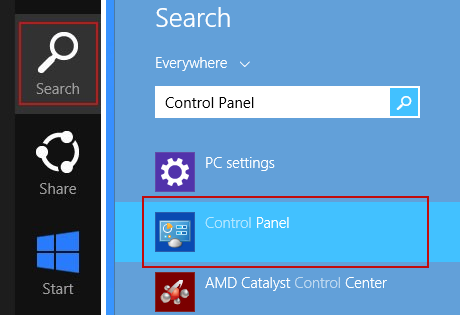
Or you can right-click on a bottom left hot corner (formerly known as the Start button) and select Control panel from there.
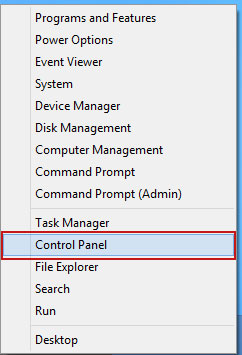
3. When the Add/Remove Programs or the Uninstall a Program screen is displayed, scroll through the list of currently installed programs and remove the following:
- Magical Find
- GoSave
- Extag
- SaveNewaAppz
- and any other recently installed application
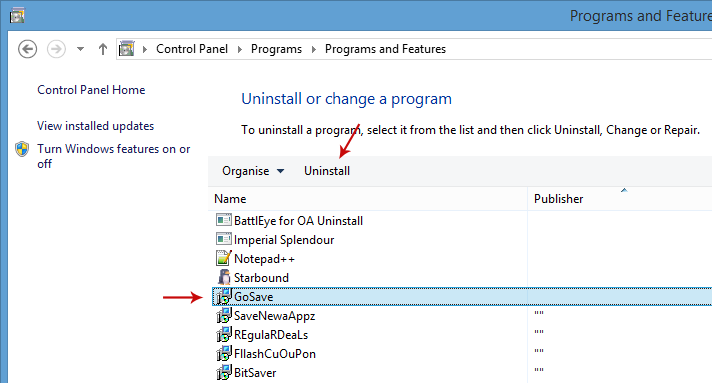
Simply select each application and click Remove. If you are using Windows Vista, Windows 7 or Windows 8, click Uninstall up near the top of that window. When youre done, please close the Control Panel screen.
Remove Tech support pop-up ads related extensions from Google Chrome:
1. Click on Chrome menu button. Go to More Tools ? Extensions.

2. Click on the trashcan icon to remove Magical Find, Extag, Gosave, HD-Plus 3.5 and other extensions that you do not recognize.
If the removal option is grayed out then read how to remove extensions installed by enterprise policy.

3. Then select Settings. Scroll down the page and click Show advanced settings.

4. Find the Reset browser settings section and click Reset browser settings button.

5. In the dialog that appears, click Reset. Thats it!
Remove Tech support pop-up ads related extensions from Mozilla Firefox:
1. Open Mozilla Firefox. Go to Tools Menu ? Add-ons.

2. Select Extensions. Click Remove button to remove Magical Find, Extag, Gosave, MediaPlayerV1, HD-Plus 3.5 and other extensions that you do not recognize.
Remove Tech support pop-up ads related add-ons from Internet Explorer:
1. Open Internet Explorer. Go to Tools ? Manage Add-ons. If you have the latest version, simply click on the Settings button.

2. Select Toolbars and Extensions. Click Remove/Disable button to remove the browser add-ons listed above.
Available link for download
Tuesday, October 25, 2016
vvv Extension how recover Ransomware Removal Guide
vvv Extension how recover Ransomware Removal Guide
If all of a sudden, most of your files have become unreadable and they all end with a .vvv extension then your computer is infected with a new variant of TeslaCrypt ransomware. Some anti-virus engines detect it as TR/Crypt.ZPACK. This ransom virus leaves multiple files called how_recover+*.txt and how_recover+*.html on your computer with information on how to decrypt your files. There cant be many of us who dont know about the plethora of malicious software, phishing scams, data breaches and other threats that are increasingly sophisticated ? and increasingly unpleasant ? as they do their level best to defraud, con, threaten, frighten and rob us. Unfortunately for the likes of us, the only real way to safeguard our data, bank accounts, and sanity, is to stay one step ahead of the latest dangers. And that means knowing what we are dealing with. To that end, in this post we are going to take a look at a type of malware that is often overlooked, despite the fact that thanks to its thoroughly spiteful nature, it really does deserve a little more time in the spotlight. Welcome to your TeslaCrypt 101.
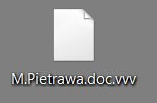
What is TeslaCrypt ransomware?
One reason why ransomware seems to be relatively unknown when compared to malware such as Trojan Horses or spyware is that it goes under a few different aliases. Alternatively called cryptoware, a cryptovirus, cryptoworm or cryptotrojan, if youve stumbled across any of these names before, then you are also reading about ransomware.
Call it what you like, TeslaCrypt ransomware is an extremely dangerous, and worrying, program and something you definitely want to take pains to avoid. If youre wondering just what it is that this malware can do, the names given to the various strains might give you a clue: ransom, crypto... Yes, it is a program that has been designed to infiltrate your computer, kidnap your data by encrypting it, and then demand a ransom for its release (usually $300 or more). The theory is that once you have paid the ransom, you will be sent a code which will allow you to decrypt your files. This particular variant encrypts your files and changes file extensions to .vvv, for example review.docx.vvv. Such encrypted Word documents cannot be opened by any program. You will simply get an error message. What is more, it manages to encrypt files on Dropbox folders. Luckily, Dropbox offers free versioning on all of its accounts which means that you will be able to restore your files from previous versions. Unfortunately, you cant do the same with files stored on your hard drive. This ransomware attempts to delete all previous versions of encrypted files.
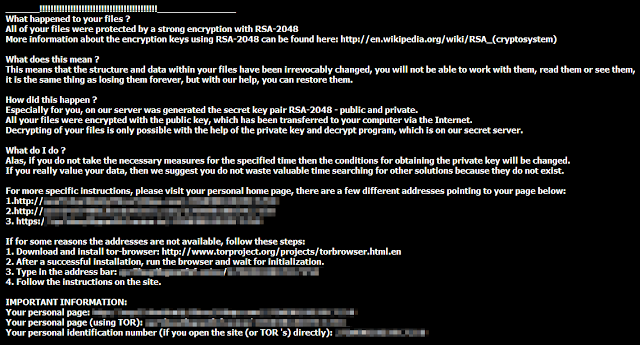
Ways that TeslaCrypt is spread
Unfortunately, it is spread in a couple of different ways, so there are a number of things you need to watch out for if you are to avoid becoming prey. If you have visited a website that has been compromised by ransomware you will be infected, or if you open an email attachment or click a link in an instant chat app message that contains the malware, you will also kick start the ransomware process.
What happens during a ransomware attack?
As I said earlier, the way that TeslaCrypt works is to hijack your files and then demand that you pay in order that they are released. However, it is not quite as clear cut as all that and please dont think that by capitulating to the kidnappers demands you will get your data back. Do not lose sight of the fact that we are talking about cyber crime here ? the likelihood of the mastermind behind the program actually caring enough to supply you with the code to decrypt your files once you have paid is... well, not really very likely.
Therefore, if you do receive an email or on screen message telling you your files are being held hostage, dont pay a penny unless you absolutely must and have not other choice.
Should I pay the ransom?
There is NO guarantee that the party responsible will release your files so follow the steps in the removal guide below to remove this ransomware from your computer and hopefully, decrypt your files.
How to get my files back?
If you have a recent backup, wipe your hard disk and reinstall your files. If you dont, try Shadow Explorer and Recuva programs or search your computer for previous versions of files. If you are lucky enough you may find files that were not encrypted and renamed to .vvv. But before restoring your files, please remove the ransomware and related malware files from your computer. To do so, please follow the steps in the removal guide below. If you have any questions, please leave a comment down below. Good luck and be safe online!
Written by Michael Kaur, http://deletemalware.blogspot.com
Step 1: Removing TeslaCrypt (.vvv extension) ransomware and related malware:
Before restoring your files from shadow copies, make sure the TeslaCrypt is not running. You have to remove this malware permanently. Thankfully, there are a couple of anti-malware programs that will effectively detect and remove this malware from your computer.
1. First of all, download and install recommended anti-malware scanner. Run a full system scan and remove detected malware.

Important! If you cant download or run it, please restart your computer in Safe Mode with Networking or Safe Mode and try again. If you dont know how to do that, please watch this video.
2. Then, download ESET Online Scanner and run a second scan to make sure there are no other malware running on your computer.
Thats it! Your computer should be clean now and you can safely restore your files. Proceed to Step 2.
Step 2: Restoring files encrypted by TeslaCrypt (.vvv extension) virus:
Method 1: The first and best method is to restore your files from a recent backup. If you have been regularly performing backups, then you should use your backups to restore your files.
Method 2: Try to restore previous versions of files using Windows folder tools. To learn more, please read Previous versions of files.
Method 3: Using the Shadow Volume Copies:
1. Download and install Shadow Explorer. Note, this tool is available with Windows XP Service Pack 2, Windows Vista, Windows 7, and Windows 8.
2. Open Shadow Explorer. From the drop down list you can select from one of the available point-in-time Shadow Copies. Select drive and the latest date that you wish to restore from.
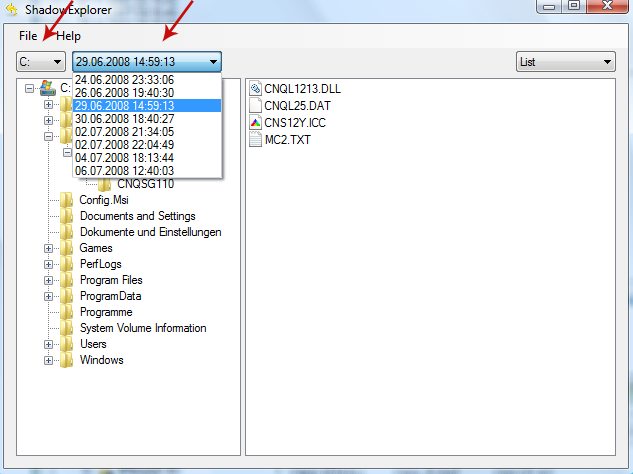
3. Righ-click any encrypted file or entire folder and Export it. You will then be prompted as to where you would like to restore the contents of the folder to.
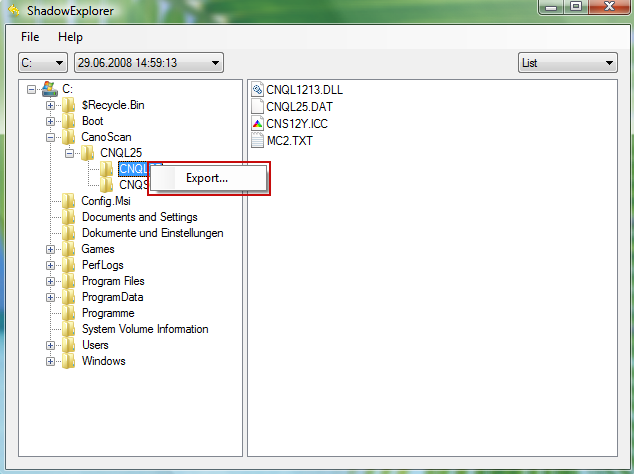
Hopefully, this will help you to restore all encrypted files or at least some of them.
Available link for download
Subscribe to:
Posts (Atom)